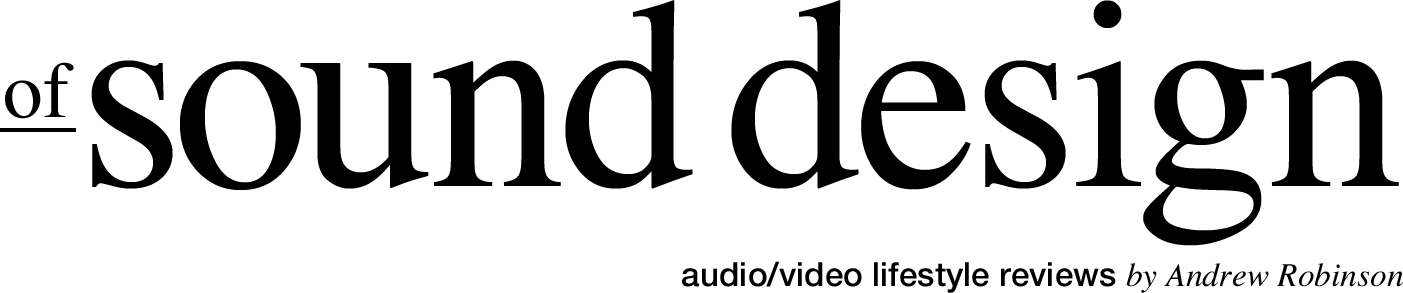HOW TO SET UP A DOLBY ATMOS HOME THEATER
How to set up a dolby atmos home theater by Andrew Robinson. Originally published on November 21, 2021.
EASY GUIDE TO SETTING UP DOLBY ATMOS HOME THEATER
Dolby Atmos is all the rage in home theater. Many of you have asked for help on how to set up your Dolby Atmos home theater and on what you need to get started. Well, let’s just jump into it with this easy-to-follow guide to setting up your very own Dolby Atmos home theater!
WHAT TO EXPECT: SETTING UP A BASIC 5.1.2 CHANNEL DOLBY ATMOS HOME THEATER
Before we get started, this video is meant as a simple how-to to get you started with Dolby Atmos. We’ll be setting up a basic 5.1.2 channel Dolby Atmos home theater. We will not be going over the more technical aspects of Atmos. We can save that for another time, instead I hope to get you up and running quickly and easily so you can start enjoying Atmos encoded content by the end of this video! I know you're eager to start setting things up, let’s first make sure we have all the right equipment.
WHAT YOU NEED TO SET UP YOUR DOLBY ATMOS SYSTEM
First, we need to make sure we have a Dolby Atmos compatible AV receiver. I’m using a Marantz NR1711 in this example, but ANY 7.1 channel receiver or greater, Dolby Atmos compatible receiver will work. For a 5.1.2 setup, you need seven total speakers; two left and right main speakers, a center speaker, left and right surrounds AND a pair of Dolby Atmos enabled speakers. To cover the dot 1 in our set up, we need a single subwoofer. For speakers, we’re using our Monitor Audio Bronze Series but you can use any speakers you want or that you already have, because Atmos doesn’t necessarily require you to have new speakers. For the visuals, you’ll need a video player of your choice like an Apple TV 4K which is what I’m using today but you might also use a blu-ray player, Playstation, Xbox or even the internal apps on your TV. So obviously we also need a display, we’re using the Sony X95J. Wrapping up our equipment list, you’ll need high speed HDMI cables (1 for every source you plan on using); enough speaker cable to connect all of the speakers in this set up and an RCA cable long enough to connect your subwoofer to your receiver. We’ve listed all the products we used in our guide below. You can also check out the video’s description box for more product examples and ideas.
EXPLORE ALL THE PRODUCTS WE USED IN THIS VIDEO
SETTING UP YOUR SPEAKERS
First, let’s get our speakers placed in our room. The left and right main speakers should be situated to the left and right side of your display. We want them positioned so that if we were to draw a line between where we sit and the speakers we’d end up with a triangle. You can experiment with their positioning by toeing them in toward your listening position but you don’t necessarily have to, in fact some speakers may sound better facing directly at you, so just find what sounds best for your room.
Next place the center speaker between the left and right main speakers, most likely just below your TV. For the surround speakers, we’re going to place them to the side and slightly behind our listening position, making sure that they’re more or less pointed at us. You can also mount them on the wall which is a bit more labor intensive. With our five main speakers set, we can place the subwoofer in our room where it sounds best. If you’re not sure where that spot is, check out my video on proper subwoofer placement, which I’ll link to below. Don’t just guess or go with where you think it “looks” the best because that may not be where it sounds the best.
ADDING ATMOS SPEAKERS TO YOUR HOME THEATER
By this point you should have five speakers and a sub placed in your room. One of the easiest ways to enjoy Dolby Atmos and its overhead sound effects is to use upward firing speakers that sit atop either the left and right main speakers or the surrounds. These upward angled speakers are designed to “bounce” sound off your ceiling and back down towards your listening position, giving you the sensation of having overhead speakers. Now, you can use in-ceiling speakers which may give you better performance especially if your ceilings are really high, but upward-firing Atmos speakers are arguably the easiest way to enjoy the enhanced surround sound of Dolby Atmos without having to make permanent changes to your living space. The only easier way is if the atmos speaker is already built into the top of your speakers like with the Focal 826-D. Now if you are wondering whether or not your ceilings would be considered high or not, as long as your ceilings are between eight to 12 feet in height, you should be just fine! Anything beyond that, you might be better served by going with in-ceiling speakers.
CONNECTING SPEAKERS TO AN AV RECEIVER
Now it’s time to connect our speakers to an AV receiver. Using the appropriate length of speaker cable, connect each speaker to the corresponding speaker terminal or binding post on the rear of your AV receiver. The left main or front speaker connects to the left main or front speaker terminal on your AV receiver, the right main connects to the right main terminal and so on and so forth. Do this for every speaker, but DON’T connect your Atmos speakers — yet. Depending on your AV receiver you may have to connect your Atmos speakers to the terminals marked Back, Height or Assignable. As you can see with the Marantz we’re using here, the Atmos speakers connect to the terminals labeled Surround Back Left and Right that we’ll later assign. Now go ahead and connect your Atmos speakers to the appropriate terminal on the back of your receiver. The last speaker we need to connect is our subwoofer. Using an RCA cable, connect your sub to your AV receiver’s subwoofer output. Plug in your subwoofer to a nearby wall outlet and set the crossover frequency dial to its highest setting and set the volume or level to 12-o’clock.
Now it’s time to connect the display to our receiver. Using a high speed HDMI cable, plug one end into your receiver’s primary HDMI monitor out using the one that has ARC/eARC support. Now connect the other end to the HDMI input on your TV marked ARC/eARC. If you are using the internal streaming apps included on your TV, this is the only cable you’ll need to connect. If you have other video devices (again I’m using an Apple TV 4K), plug them in into your AV receiver using another HDMI cable. Most AV receiver’s HDMI inputs are labeled Cable/Satellite, Blu-ray, Streamer, Game etc., so go ahead and plug your HDMI-equipped devices into the proper HDMI input. Doing this will ensure we won’t need to make any additional changes within the AV receiver in order to enjoy our devices.
Now, turn on your AV receiver, your television and any other connected devices. On your TV remote, change the input to the one used to connect your AV receiver. Next hit setup on your AV receiver remote. You should see an onscreen menu appear. Every receiver is going to be a little different, but you should see a menu option marked Speakers or Speaker Setup - select that option.
If your AV receiver has auto room correction software like Audyssey, AccuEQ, YPAO or similar built-in, you can go ahead and use that now. Following the on-screen menus will walk you through the auto-calibration procedure and let you skip this next part. But for the sake of this video, let’s set things up the manual way!
One of the first things you’re going to see when manually configuring your receiver’s speaker setup is an option called Amp Assign. This is VERY important! Inside this sub menu you need to tell your AV receiver that you have two Dolby Atmos speakers connected and where they’re placed within your room. As you can see in our example, under assign mode ours are labeled Front Dolby, and if we go to View Terminal Configuration, we see a graphic showing us that the speaker terminals on the back of the receiver labeled LEFT and RIGHT BACK are now being used for our Dolby Atmos speakers that sit atop our left and right main or front speakers!
SPEAKER CONFIGURATION
Next, go to Speaker Configuration. In this step we’re telling our AV receiver what speakers are connected and what size they are -large (aka full-range) or small (limited in bass). All of the speakers we’re using in this example classify as small, so we’re going to set all of the speaker options to small, because deep, deep bass will ultimately be routed to our subwoofer. If you have tower speakers or speakers capable of playing back deep bass, set those speakers to large.
Next, go to the sub menu labeled Crossovers. Inside this menu we’re going to set the point with which our speakers are crossed over with our subwoofer. In other words, the point with which bass is going to be directed AWAY from our speakers and sent to the sub. Typically 80Hz is standard, though for large or more full-range speakers you can set the crossover lower, to say 50Hz.
Now, we need to set the distance of our speakers. Using a tape measure, measure the distance between your primary listening position and each of the speakers in your home theater. Enter the distance for each speaker and your subwoofer inside your receiver’s menu option for distance. If your receiver has a sub-menu marked Dolby Speaker Setup go ahead and select it. Inside this menu you’ll set the distance between your Atmos speakers and your ceiling. Setting the distance as accurately as possible is important because it ensures that all of the various surround sound effects reach your listening position at the right time.
USING A SPL METER
The last thing we need to do in order to make sure our speakers are set up correctly is set their levels. We want all of the speakers to play at the same volume, so using a Sound Pressure Level or SPL Meter we can make sure that all of our speakers are level matched. You can totally download a free SPL meter on your phone for this step. Using an SPL meter, select the first speaker option on the list, a test tone will be produced. Note the level on your SPL meter. Now move to the next speaker option. If the level of that speaker is lower or higher than the previous speaker, adjust the level setting inside your AV receiver until they “match”. Do this for EVERY speaker --including your subwoofer.
Congrats, your AV receiver is NOW manually set up for Dolby Atmos soundtracks. We only have a few more steps before we hit play on our favorite Atmos-encoded film! Before you grab the popcorn, Go into your display’s settings menu and Select the Sound Sub menu. Locate the option labeled ARC or eARC mode. Make sure this is set to ON or Auto so that if you use your TV to stream movies from Netflix or HBO Max you’ll be able to enjoy Atmos. It also means that if you have a gaming console connected directly to your TV you’ll be able to have the highest quality audio like Dolby Atmos sent to your AV receiver and thus your loudspeakers.
Lastly, we now have to make sure that the audio output of our video device is set to output Atmos. Using your device’s remote, select the Settings menu. On an Apple TV you access this by selecting the gear icon on your dashboard. Go to the Video and Audio menu. Under Audio Format, select Auto and make sure Dolby Atmos is turned on. By default, many new source components like Apple TV 4K or Atmos enabled Blu-ray players have Dolby Atmos enabled by default, but it never hurts to double check.
ENJOY THE SHOW
All that’s left to do now is select a Dolby Atmos encoded film and enjoy the show. I highly recommend Free Guy or Avengers End Game. On the front display of your AV receiver you should see the word Atmos when playing back Atmos content. If you’re ever unsure, you can always hit the display or info button on your receiver remote to pull up all of the technical details for what it is you’re watching.
That’s it! You’re done! You have successfully set up your first Dolby Atmos surround sound home theater system! I know it may have seemed daunting at times, but hopefully after watching this video once --or maybe twice --it will become second nature. But more than that, I hope this video helps you to enjoy your home theater THAT MUCH MORE!